

Complete the following steps to view open cases in Anesthesia Record Viewer:
Select Open Cases from the All Panels list.
Select the Not Filtered ![]() option to view all open cases in the system and click Save to add the cases to the report.
option to view all open cases in the system and click Save to add the cases to the report.
Enter a value in the number of last days box or select the number of older days box to view open cases over a date range and click Save to add the cases to the report.
Click the plus sign ![]() to open the Select Operating Room dialog box and view open cases created in a specific OR.
to open the Select Operating Room dialog box and view open cases created in a specific OR.
Select the OR and click OK to add the cases to the Created In list.
Click Save to add the cases to the report.
Enter the provider name in the Provider box or search for the provider by clicking the search button ![]() to open the Provider Selection dialog box and view cases opened by specific providers.
to open the Provider Selection dialog box and view cases opened by specific providers.
Enter the name of the provider and click Search.
Select the provider and click OK to return to the Anesthesia Record Viewer window.
Click the plus sign ![]() to add the provider to the Opened By list.
to add the provider to the Opened By list.
Click Save to add the cases to the report.
Select the case from the Open Cases list and the case details are displayed in spreadsheet format.
Click the plus sign ![]() to expand and view the details in the lists.
to expand and view the details in the lists.
Right-click the case in the Open Cases list to view more information on the open case.
Select Open for Documentation to open SA Anesthesia.
You also can open the record in read-only or remote view in SA Anesthesia.
Click Print ![]() on the toolbar to print the report. The Select Panels to Print window displays.
on the toolbar to print the report. The Select Panels to Print window displays.
Select Open Cases from the list and then click OK.
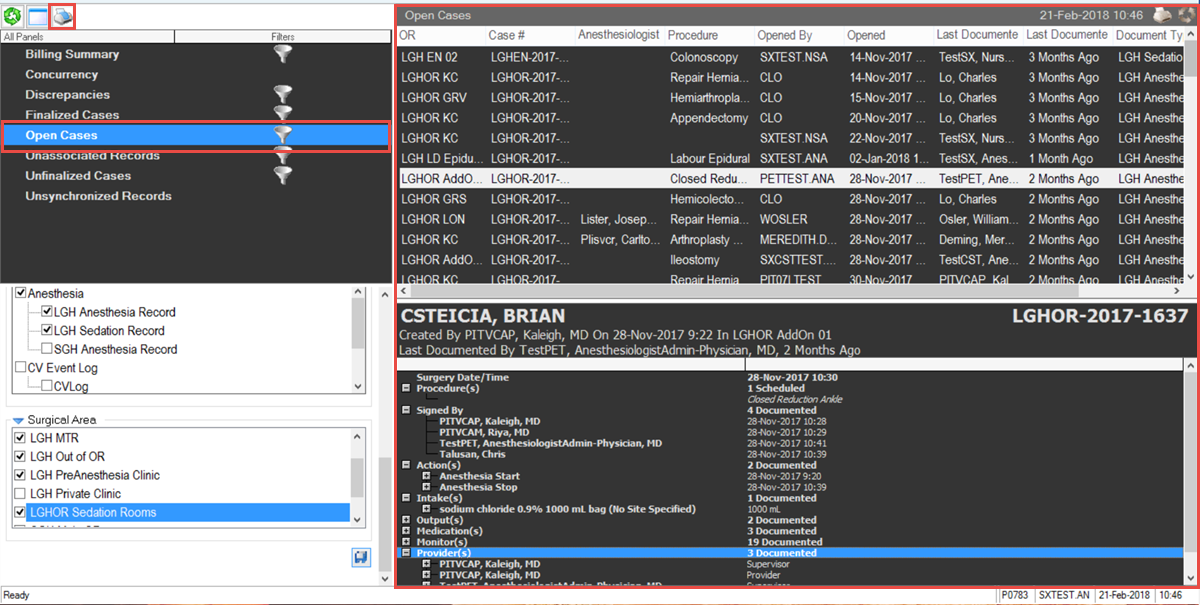
Anesthesiologist
Concurrency Reports
Discrepancies
Finalized Cases
Open Cases
Unfinalized Cases
Unassociated Records
Unsynchronized Records
In order to improve CST Cerner Help, we invite you to provide feedback. Please click here to open a short Survey.
