

In CST Cerner, a conversation is an electronic form designed to perform admission, discharge, and/or transfer (ADT) functions, tasks or activities. Conversations may be accessed from different CST Cerner applications, including but not limited to: PM Office, FirstNet, and PowerChart.
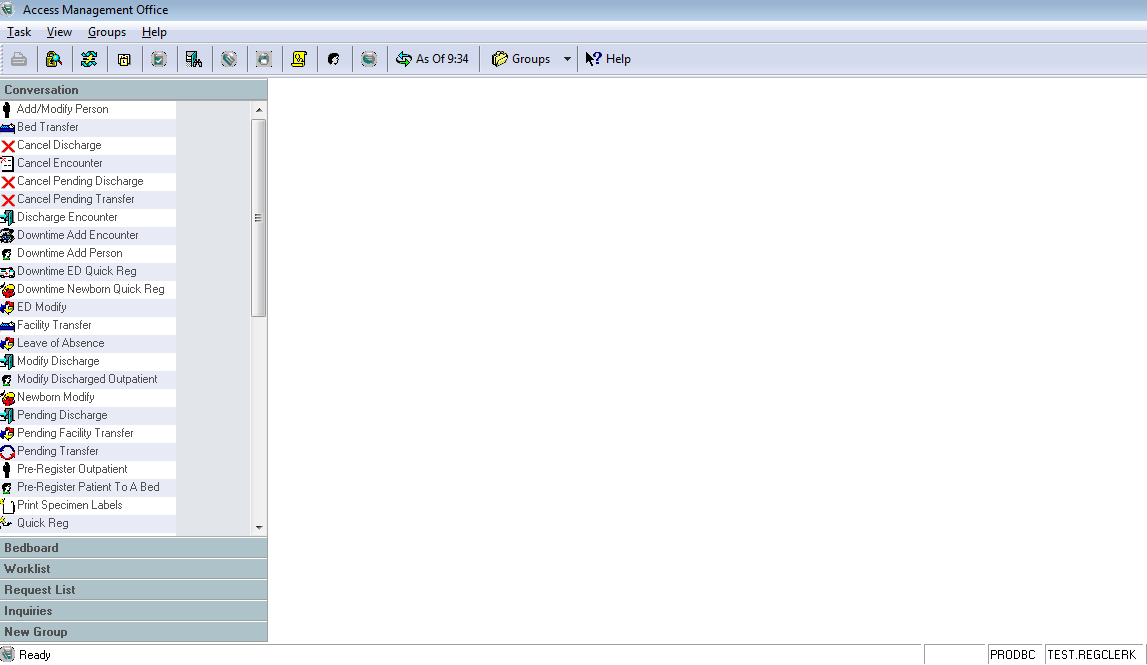


There are 47 different conversations in CST Cerner applications (see help topic Conversation Types), but a user will only have access to the conversations that are applicable to their role within the system. Within a conversation, mandatory fields are highlighted in yellow, and may differ depending on Encounter Types and Pre-Registration status. The drop-down values you see may also be different from encounter to encounter. It is important to note that information should still be captured for the non-mandatory fields whenever possible. For example, Preferred Name is not mandatory but should be captured if applicable.
At the completion of a transaction within a conversation, appropriate documentation such as armbands and face sheets can print automatically.
Select the conversation you wish to launch from the application that you are currently in.
The Encounter Search window will open.
Search for your patient using proper CST Cerner and EMPI search criteria.
Please see the Registration Foundational User Manual for further instructions on how to perform a proper CST Cerner and EMPI search.

|
|
NOTE: If you have the patient chart open in PowerChart, the conversation will open without having to search for the patient |
Select the appropriate active encounter once you have found your patient in the person search window and click OK to modify the selected encounter.

|
|
NOTE: Not all conversations require you to select an encounter, for example Process Alert. |
Fill in all fields as applicable and click Complete when finished.


IMPORTANT: Be sure to check all tabs to ensure that all information has been entered correctly.
There are 47 Conversation Types in CST Cerner applications, but users will only have access to those specific to their role.
Last Updated: October 2018
In order to improve CST Cerner Help, we invite you to provide feedback. Please click here to open a short Survey.
